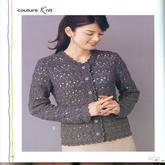新钩针编织软件翻译
作者: 时间:2009-09-08 23:42 阅读:15636 标签: 钩针 软件翻译
下载了八度大大的新钩针软件,可是都英文看得一头雾水,翻译了一下,和坛子里面的JM一同讨论。现在只弄好了概况部分,下面的我也没有看完,所以如果有些地方说的不清楚或者不对,大家包涵,提出来一起讨论哈。我这也是摸着石头过河,希望最后都能学会这个软件~~
Symbol Crochet Overview Symbol钩针编织软件概况
SymblCro is the application that helps you draw a crochet pattern of any shape, usingEnglish\French crochet symbols. SymblCro是一种可以帮助你绘制各种钩针编织图案的软件,这种软件使用英国/法国的钩针符号。
• Start Screen 开始屏幕
• Title Bar and Main Menu 标题栏和主菜单
• Status Bar 状态栏
• Stitch Bar 针法栏
• Creating or Opening a Pattern 开始一个图案
• Working with a Pattern 图案操作
• Stitches 针法
• Rows 行
• Selecting a Stitch 选择一种针法
• Placing a Stitch 定位一种针法
• Pattern Settings 图案设置
• Modifying the Display 修改显示法
• Example of Editing a Pattern 举例编辑图案
Start Screen: What Appears when SymblCro Opens开始屏幕:当此软件开始时屏幕上显示什么
The SymblCro screen has a title bar, a main menu bar, drawing and text panes, a status bar, and a stitch bar. SymblCro presents the following screen upon opening and whenever no pattern is open for editing:
SymblCro屏幕上有一个标题栏,一个主菜单栏,制图和文本块,一个状态栏,和一个针法栏。开始时,SC将显示为如下图,此时没有任何可以编辑的图案显示出来:
You may change the size and position of this screen by clicking and dragging the mouse on the borders and menu bar. You may move the divider between the panes by clicking and dragging it with the mouse.
你可以通过用鼠标拉伸边框或者在主菜单里改变屏幕的大小以及位置。也可以用鼠标拉伸来改变屏幕上面分割线的位置。
Title and main menu Bars 标题和主菜单栏
When a pattern is open, SymblCro displays its name in the Title Bar.当图案打开时,SC会在标题栏内显示它的名字。
The Main Menu has submenus for its entries.The SymblCro submenus are:主菜单下包括几个子菜单,子菜单的名字为:
• File 文件
• Edit 编辑
• View 察看
• Pattern 图案
• Action 操作
• Tools 工具
• Help 帮助
Status Bar 状态栏
TheStatus Bar tracks the activity of SymblCro. It can be docked and undocked at the top or bottom of the window.状态栏纪录SC的活动。它可以切入/切出在窗口顶部或者底部。
Stitch Bar 针法栏
The Stitch Bar allows stitch selection and tracks the placement of stitch feet and tops. It can be docked and undocked at the top or bottom of the window.针法栏可以选择不同针法并且定位每一阵上部和下部的轨迹。也可以在窗口顶部或者底部切入/切出。
Creating a Pattern 开始一个新图案
Choose File/New Pattern. SymblCro will present the Pattern Settings dialog. Fill it out with the description of your pattern. To change how SymblCro displays your pattern, click the Display tab. When you have completed specifying your choices, click OK and you will see the new pattern screen. For example, after the user creates a new pattern called DemoNew with eight sections, SymblCro looks like this:
选择文件/新图案。SC会弹出一个图案设置的对话框。把对这个图案的描述填入对话框。如果想改变SC对此图案的显示法,点击显示栏。如果你已经完成了对所有项目的选择,点击OK,然后就可以看到一个新图案显示在屏幕上。例如,在用户创建了一个叫DemoNew with eight section新图案后,SC显示如下图:
Opening an Existing Pattern 打开已经存在的图案
From the File menu, choose Open or a number from the Recent File list; SymblCro will open the pattern and present a screen showing where you left off. SymblCro loads the pattern row-by-row, displaying the row number in the status bar. 从文件目录里面的当前文件列表里打开;SC会打开这个图案平且显示出上次离开时此图案的状态。SC会一行一行载入这个图案,在状态栏里面现实行数。
Working with a Pattern 图案操作
SymblCro displays an open pattern in the drawing and text panes. This allows pattern drawing and/or editing the pattern text. Edit a pattern by adding and deleting rows, and placing and deleting stitches. Edit text directions by typing them in the text pane. For more details about working with a Pattern SC的制图和文本块会显示打开图案的数据。这里可以绘制图案或者编辑图案的文本。可以加入或删除行,确定或者删除针法。可以在文本块里面键入解释说明。更加详细的内容请参考后面的working with a Pattern
The illustration shows a pattern in the early stages. The pattern is round with eight sections, so the grid shows eight radial lines and a circle surrounding the previous row. The user has moved the pattern center away from the middle of the drawing pane. The stitch bar, at the bottom, shows 5DoublePopcorn, a user defined custom stitch, as the current "default" stitch. The status bar, above the stitch bar says the pattern currently has 5 rows and 207 stitches. It also says the pattern has been modified but not printed, and the zoom factor is 100%.这个图显示了一个图案早期的形成。这个图案是一个分成八片的圆形,所以显示出八条射线和一个圆形的坐标网格。操作者从绘制块里面移动图案的中心。针法栏里面显示的是5长针爆米花真,操作者在‘默认’针法里面说明了此针法。在针法栏上面的状态栏,显示出了这个图案现在有5行207针。也说明了这个图案已经修改过但是没有打印,图案尺寸的缩放率显示为100%。
After editing and correcting, "ghosts" of deleted stitches may appear in the drawing. To redraw the pattern cleanly, type F5 or select View\Refresh. 在编辑和改正后,可能会有一些地方有删除的痕迹。刷新图案可以消除这些痕迹,刷新可以用F5或者选察看\刷新。
Change the Zoom Factor by selecting View\Zoom. 改变图案尺寸缩放率选择察看\缩放。
Turn the grid on and off by typing Ctrl+G or select View\Grid. 打开或者关闭坐标网格用Ctrl+G或者选察看\坐标网格
Change the number of sections by selecting Pattern\Display and changing the section count. 改变片数选择图案\显示,可以选择片数。
Move the Center of the graph by choosing Move Here from the Context Menu. 选择内容菜单里面的Move Here可以移动图案的中心
Pattern Settings 图案设置
Pattern Settings, such as pattern name, designer name, and thread selection can be changed in the Pattern Settings dialog. Open it from Pattern\Settings.图案设置,就像图案名称,设计者名字,用线的选择可以在图案设置对话框里面修改。对话框从图案\设置打开。
Pattern Display 图案显示
Display options, such as section count, and stitch colors can be set for each pattern in the Pattern Display dialog.显示选项,像是片数,针法的颜色,可以在图案显示对话框上面设置。
第二页来了~~~~
Pattern Settings 图案设置
The Pattern Settings dialog allows you to identify and describe your pattern. SymblCro displays it automatically when you create a pattern. For an existing pattern, you may open it from the Pattern menu. 图案设置对话框可以识别和描述你的图案。当创建一个新图案时,SC会自动显示图案设置对话框。对于已经存在的图案,可以从图案菜单打开。
• New Patterns 新图案
• Existing Patterns 已经存在的图案
• Fields 内容
New Pattern Settings 新图案设置
When this dialog comes up for a new pattern, the fields will have the default pattern settings. The user may change any of this information. 一个新图案的对话框打开时,里面的内容是默认图案设置。 使用者可以改变里面的每个信息。
SymblCro requires the user to specify the location and base names of the files it creates to save the pattern data. To fill in these fields, click the Setup button. This will bring up the new file dialog which allows the user to select the directory and file name. This information cannot be changed once the pattern has been created. SC 需要使用者指定所创建的图案文件的位置和基本名字。填写这些内容以后,点击 Setup(设置)。接着会出现一个新文件对话框来让使用者选择要保存这个图案文件的目录地址和文件夹名称。当图案文件已经创建后,这项内容不能更改。
Existing Pattern Settings 已经存在的图案的设置
The user may change any of this information except the file and date information. (The Setup button does not appear.)使用者可以更改任何已经保存的信息,除了文件夹和数据的信息。(设置项不会显示)
Fields 内容
• Identification 证明
o Pattern Name图案名称 any text, appears in the title bar 任何文字,显示在标题栏
o Designer 设计者 any text 任何文字
o Directory, Base File Name 目录地址,基本文件夹名称 where SymblCro saves pattern data; click Setup to fill SC保存图案文件的目录;填入后点击Setup(设置)
o Created On 创建
o Modified On 修改
• Description 描述
o Shape 形状 helps determine the display grid and automatic placement (Currently SymblCro recognizes only Round) 帮助确定坐标网格的显示和自动生成的位置(通常SC只自动认可圆形)
? Round 圆形
? Oval 椭圆形
? Rectangle 矩形
o Foundation基础 number of stitches crocheted into foundation; determines size of foundation circle drawn for pattern; must be larger than 0 所钩的基本的针数,确定所画图案圆形的尺寸,必须大于0
o Hook Size 钩针尺寸 any text 任何文字
o Thread Size 线的粗细 any text 任何文字
o Thread Amount 线的数量 any text 任何文字
o Row Transition 行的转换
? Join 加入
? Turn 旋转
? Cut and Start at other end 剪断和另外开始
o Difficulty 难易程度 any text 任何文字
• Additional Information 附加说明 any other commentary and description 其他注释和描述